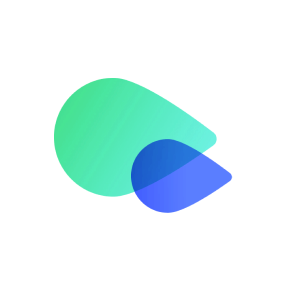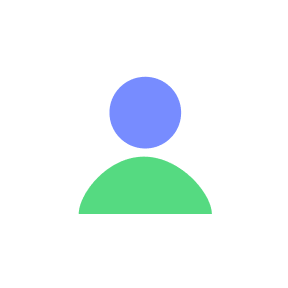Most users don’t need to manually set APN.
However, if you're having trouble sending or receiving international SMS while roaming, you can try the manual APN configuration below.
When to Set APN Manually
Set manually only if:
You are unable to send/receive international text messages
You are using mobile data while roaming
No need to set APN if:
Sending or receiving international SMS are working as expected
Only using Wi-Fi Calling
iOS APN Settings
Go to Settings > Cellular, and select your T-Mobile cellular plan
Select Cellular Data Network
Fill in the fields as follows:
Under Cellular Data
APN: Jethro
Leave Username and Password blank
Under LTE Setup
APN: wholesale
Leave Username and Password blank
Under MMS
APN: wholesale
Leave MMS Proxy, MMS Max Message Size, and other fields blank
4. Return to the previous screen to save your settings - the APN setup is now complete 

Android APN Settings
Go to Settings > Connections > Mobile networks > Access Point Names
Tap + on the top right corner
Enter the following details:
Name: Jethro
APN: wholesale
MMSC: http://wholesale.mmsmvno.com/mms/wapenc
Tap the menu icon (⋮) and select Save
Select your new APN profile


You can now use your new APN profile to send and receive international SMS.
If issues continue, feel free to contact our support team for help: go.support@textrapp.com