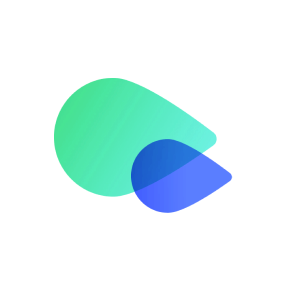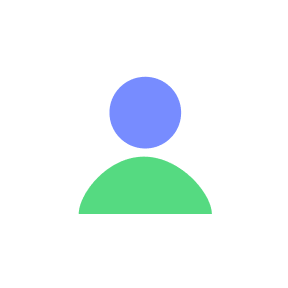If you are switching to a new phone and currently use an eSIM, follow these steps to ensure a smooth transition:
1. Avoid Deleting the eSIM
- Important: Once an eSIM is installed on a device, it cannot be reinstalled if deleted. Deleting the eSIM will prevent you from using it on your new phone.
2. Contact Customer Support
- Before switching to your new phone, contact customer support at go.support@textrapp.com. Our team will help reassign the eSIM to your new device.
3. Provide Your New Phone Details
- Be ready to share the necessary details of your new phone, such as the IMEI number, with customer support. This information is essential for correctly reassigning the eSIM.
- Finding the IMEI Number:
- On Apple Devices:
- Go to Settings > General > About.
- Scroll down to find your IMEI number.
- Alternatively, check the SIM card tray on iPhones 6s to 13, or the back of the phone on older models.
- If you don’t have the phone on hand, visit the Apple ID website, sign in, and locate the IMEI under the Devices section.
- On Samsung Devices:
- Open the Phone app and dial *#06# to display your IMEI.
- If your phone has a removable back cover, check under the battery for a sticker with the IMEI.
- Alternatively, go to Settings > About Phone to find the IMEI number.
- On Apple Devices:
4. Install the eSIM on Your New Phone
- After support reallocates the eSIM, you will receive instructions on how to install it on your new device. Follow these steps carefully.
5. Verify eSIM Functionality
- Once the eSIM is installed, test it by making a call, sending an SMS, and using data (if applicable) to ensure everything is working correctly.
Key Reminders
- eSIMs Are One-Time Installations: Deleting the eSIM from your device means it cannot be reused or reinstalled.
- Customer Support Is Crucial: Always involve customer support when transferring your eSIM to a new device to avoid service interruptions.
By following these steps, you can successfully transfer your eSIM to your new phone without any issues.