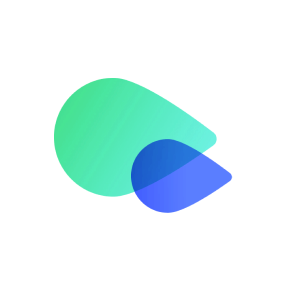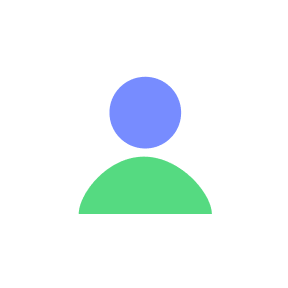Activating your eSIM on your Google Pixel device is easy. Follow these steps to install and set up your eSIM.
Step-by-Step Activation
- Log Into Your Account
- Access your account on our website or app.
- Navigate to your US Phone Plan section in the Number tab.
- Obtain Your eSIM Installation Details
- Find your eSIM QR code or activation link in the phone plan. Each phone number has unique eSIM activation information.
- Install Your eSIM
- You can install your eSIM using either a QR code or manual input.
- a. Install eSIM via QR Code
- Print or display the QR code on another device.
- On your Google Pixel device, go to Settings > Network & Internet > SIMs > + Add SIM > Download a SIM instead.
- Tap Next, then select Scan QR code from network.
- Scan the QR code and tap Download. The installation may take a few minutes.
- b. Install eSIM via Manual Input
- Have your Activation Code ready.
- On your Google Pixel device, in the Scan QR code from network section, tap Need help?.
- Select Enter it manually.
- Input the SM-DP+ Address and Activation Code from your account.
- Tap Continue, then Download. The installation may take a few minutes.
- a. Install eSIM via QR Code
- You can install your eSIM using either a QR code or manual input.
- Label Your eSIM
- Go to Settings > Network & Internet > SIMs.
- Select the installed eSIM.
- Tap the pencil icon to rename it. Use "US Cell Phone Plan" or a custom name.
- Activating Your Plan
- Go to Settings > Network & Internet > SIMs.
- Select the installed eSIM.
- Toggle Turn On This Line.
- Enable WiFi Calling when using the plan outside the USA.
Activation Details
- Immediate Activation: The plan activates as soon as the eSIM is installed and the device restarts.
- Scheduled Activation: If set for a specific date, activation begins at 4:00 AM UTC on that date.
Using Your Plan
- You can start making calls and sending texts immediately after activation.
For help, visit our Help Center or contact support at go.support@textrapp.com.