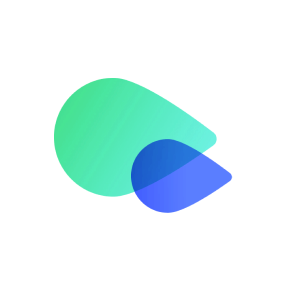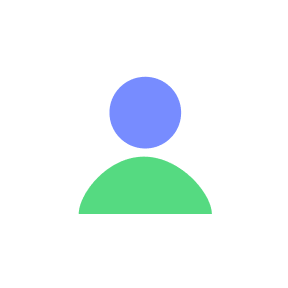Make sure your iPhone can use eSIMs and is carrier unlocked before buying an eSIM data plan. Get the data plan via Textr Go app and be ready for installation!

Prepare for Installation
Make sure you have a stable internet connection, preferably WiFi.
Before you begin the installation process, make sure to have your eSIM QR code or Manual Input information ready. You can find this information in your Textr Go account.
Login to Textr GO App
Select "Data Plans".
Select the eSIM you want to install and check the "Installation guide & Access data".
Select "QR Code/Manually Install" to get the eSIM installation code.
Install eSIM via QR Code Or Manual Input Method
Install via QR Code

If you want to install your eSIM via the QR code, print it or display it on another device, then follow the steps below to complete the process.
Go to iPhone Settings > Cellular > Add eSIM.
Select "Use QR Code" .
Place Textr Go eSIM QR Code in the frame.
Click Continue to install eSIM following on-screen instructions.
Install via Manual Input

Go to iPhone Settings > Cellular > Add eSIM.
Select "Use QR Code" > "Enter Details Manually."
Paste Activation Code and continue.
It may take a few minutes to install eSIM on your phone.
Label Your eSIM as Textr GO
In Settings > Cellular, label your eSIM as "Textr Go" or customize it to any name you prefer.
Activate your eSIM when ready to use

When you are ready to use your Textr Go eSIM data plan, activate it by following the steps below:
Go to iPhone Settings > Cellular.
Tap on the eSIM you’ve installed
Toggle on "Turn On This Line".
Enable Data Roaming.
Select Textr Go eSIM for Cellular Data.
It may take up to 10 minutes to connect and activate the plan.
Congratulations! You can now access the most stable local network and stay connected with your loved ones using Textr Go eSIM.
If you have any questions or need assistance, feel free to contact us at go.support@textrapp.com. We are here to help you at any time.