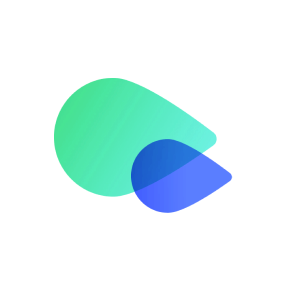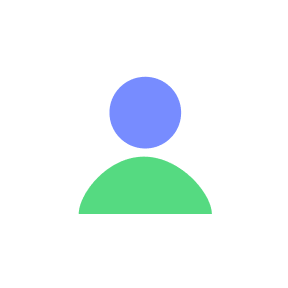Make sure your Android phone is eSIM compatible and carrier unlocked before buying an eSIM data plan. Get the data plan via Textr Go app and be ready for installation!
Installation interface may vary on different Android devices. Let’s take Samsung Galaxy S22 Ultra as an example to see how to install an eSIM.
Prepare for Installation
Make sure you have a stable internet connection, preferably WiFi.
Install eSIM via QR Code Or Manual Input Method
Install via QR Code
Launch Settings App: Open the Settings app on your device.
Navigate to SIM Card Manager: Go to Connections > SIM Manager > Add eSIM.
Scan Carrier QR Code: Choose the 'Scan carrier QR code' option.

Locate QR Code: The QR code is available in your Textr Go account. Display it from another device or print it.

Scan QR Code: Ensure the entire QR code is within the box to avoid partial downloads and scan it.
Confirm Installation: Once scanned, the device will retrieve network info. Tap “Add” to finalize the installation.
Install via Manual Input
Open Textr Go App: Go to “My data plans” and select the eSIM you want to install.
Choose Installation Method: Tap “Android Device” under “Install eSIM and Access Data” and select “QR Code / Manually Install” > “Manual Input”.
Copy Details: Copy the SM-DP+ Address & Activation Code.
Navigate to SIM Card Manager: Go to Settings > Connections > SIM manager > Add eSIM.
Enter Code: Select “Scan carrier QR code” > “Enter Activation Code” and paste the copied code.
Follow Instructions: Complete the installation by following the on-screen prompts.

4. Access Data in Android Devices
Enable eSIM: Go to Settings > Connections > SIM card manager and toggle on your new eSIM.
Set Textr Go as Data Source: In SIM card manager, scroll to “preferred SIM” and select Textr Go.
Enable Necessary Settings: The eSIM name will appear once you enable 'Use SIM'. Also, activate Mobile data and Roaming to use the data plan.

You're All Set: Now you should be able to connect to a network and have mobile data. If you have any questions or need assistance, feel free to contact us at go.support@textrapp.com. We are here to help you at any time.