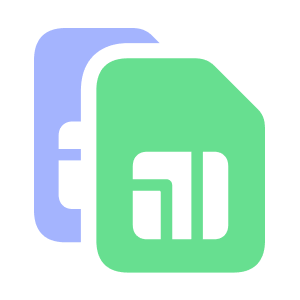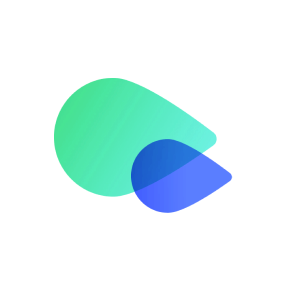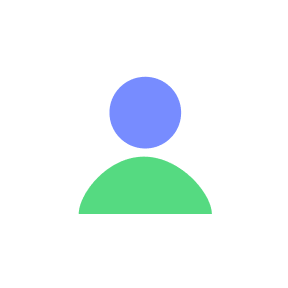Frequently Viewed Articles
-
How to Sign Up and Get a Phone Number
To use Textr Go, you will need to create a Textr Go account with a phone number. After entering the correct verification code, you will be taken to the Get New Phone Number page. Then, you can customize your phone number by selecting the country, province, and area code. If you see Free next to Select a Phone Number, you are definitely eligible for a free phone number! If you see Sorry, no free number is available now. Please try later or get a phone number at an affordable price, you may not be eligible to get one. In this case, please check if you registered using a VoIP phone number or try again later, otherwise, you may need to purchase one. Note: If you prefer to get a new phone number later, you can skip the step and do it later.
-
Get Started with Textr Go
About Textr Go Textr Go is available on iOS and Android and offers an effortless solution to obtain a virtual phone number for reliable communication in the US, Canada, and the UK. Key offerings include: Complimentary US/CA Phone Number: Start with a free virtual number to connect across the US and Canada. Flexible Phone Plans: Choose adaptable phone plans for the UK, US, and Canada to suit your communication needs. Cost-Effective Rates: Enjoy low-cost international texts and calls that make global communication affordable. eSIM Data Plans: Benefit from versatile eSIM data plans that keep you connected without the need for physical SIM cards. US/Canada Numbers Choose A Number: Select from any area code in the US or Canada. Free Numbers Available: Get a free number within the app with basic features included; premium upgrades available. Plan Options: Free Plan: Simply register to receive a free phone number equipped with 100 SMS/MMS and 100 talk minutes every month. Starter Plan: Assigned as default to each phone number, providing 100 SMS/MMS and 100 talk minutes monthly. Standard Plan: Meets everyday communication needs with 1000 SMS/MMS and 1000 talk minutes monthly. Premium Plan: For extensive usage, offering unlimited SMS/MMS and talk minutes (fair usage policy applies). Additional charges may be incurred in remote regions such as Yukon and Alaska. * Visit US/Canada Numbers for more details on plans and features. UK Numbers Exclusive Mobile Number: Exclusive, unused numbers that ensure privacy and continuous availability—perfect for critical communications like banking and social media. Optimized for repeated reception of texts and one-time passwords (OTPs), ensuring reliability when you need it most. Standard Numbers: Number only, Provide basic communication services with competitive rates for texts and calls. * Visit our UK Numbers for more details on plans and features. VIP Membership Benefits Upgrade to a VIP Membership with Textr Go Coins to enhance your communication experience. VIP members enjoy access to premium features for all numbers associated with their account: Ad-Free Experience Receive Verification Codes Call Recording Voicemail to Text Do Not Disturb Mode Call Forwarding Remove Text Label Platform Availability Download the app from the App Store or Google Play. The web version supports texting and some plan purchases. More Features Sync Across Devices: Keep your phone number and messages in sync no matter which device you’re using. Multiple Numbers, One Account: Manage several different phone numbers under a single account. Earn Rewards: Engage with the app and earn Textr Go Coins for premium in-app upgrades. Textr Go is designed to keep you connected effortlessly, whether you’re at home or abroad, making your communication experience smoother and more integrated.
-
How to Remove Ads in Textr Go
You can remove ads by upgrading to a VIP account. In addition to ad-free, you’ll also enjoy the following exclusive features: Do Not Disturb Call Recording Call Forwarding Voicemail to Text Limited-Time Offers Once you have activated your VIP account, all phone numbers in your account will be valid to the privileges.
-
How to Delete Your Textr Go Account
Textr Go helps you build better connections with your friends and family for free. However, if you've decided to delete your Textr Go account, follow these simple steps: Log In: Sign in to your Textr Go account on the app. Profile: Tab on "Profile" at the bottom nav. Edit Profile: Find the pencil icon in the upper right corner Delete Account: Scroll down, find "Delete Account," and confirm. Please be aware that deleting your Textr Go account is an irreversible action. All associated information will be permanently removed. We value your feedback and would like to understand the reasons behind your decision to improve our services. Feel free to share your insights with us. If you have any concerns, contact us at go.support@textrapp.com.
-
How to install an eSIM on a Samsung device?
Make sure your Android phone is eSIM compatible and carrier unlocked before buying an eSIM data plan. Get the data plan via Textr Go app and be ready for installation! Installation interface may vary on different Android devices. Let’s take Samsung Galaxy S22 Ultra as an example to see how to install an eSIM. Prepare for Installation Make sure you have a stable internet connection, preferably WiFi. Install eSIM via QR Code Or Manual Input Method Install via QR Code Launch Settings App: Open the Settings app on your device. Navigate to SIM Card Manager: Go to Connections > SIM Manager > Add eSIM. Scan Carrier QR Code: Choose the 'Scan carrier QR code' option. Locate QR Code: The QR code is available in your Textr Go account. Display it from another device or print it. Scan QR Code: Ensure the entire QR code is within the box to avoid partial downloads and scan it. Confirm Installation: Once scanned, the device will retrieve network info. Tap “Add” to finalize the installation. Install via Manual Input Open Textr Go App: Go to “My data plans” and select the eSIM you want to install. Choose Installation Method: Tap “Android Device” under “Install eSIM and Access Data” and select “QR Code / Manually Install” > “Manual Input”. Copy Details: Copy the SM-DP+ Address & Activation Code. Navigate to SIM Card Manager: Go to Settings > Connections > SIM manager > Add eSIM. Enter Code: Select “Scan carrier QR code” > “Enter Activation Code” and paste the copied code. Follow Instructions: Complete the installation by following the on-screen prompts. 4. Access Data in Android Devices Enable eSIM: Go to Settings > Connections > SIM card manager and toggle on your new eSIM. Set Textr Go as Data Source: In SIM card manager, scroll to “preferred SIM” and select Textr Go. Enable Necessary Settings: The eSIM name will appear once you enable 'Use SIM'. Also, activate Mobile data and Roaming to use the data plan. You're All Set: Now you should be able to connect to a network and have mobile data. If you have any questions or need assistance, feel free to contact us at go.support@textrapp.com. We are here to help you at any time.