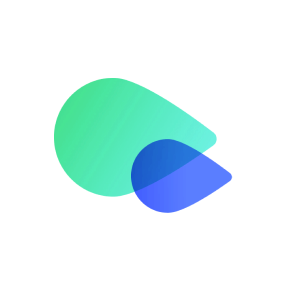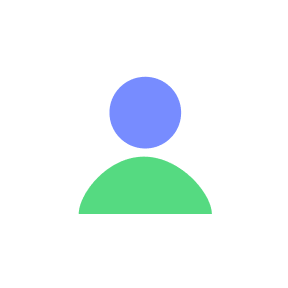WiFi Calling allows you to make and receive calls over a WiFi or mobile data connection. If you’re on our U.S. cell phone plan, this feature is particularly useful when traveling abroad, enabling you to use your U.S. phone number just like you’re back home. Follow these steps to set it up and check if your device is compatible.
1. Check Device Compatibility
- iOS: iPhone 5c or later.
- Android: Most recent models support WiFi Calling.
2. Update Your Software
- iOS: Go to Settings > General > Software Update.
- Android: Go to Settings > System > Software Update.
3. Enable WiFi Calling
- iOS:
- Go to Settings > Phone > WiFi Calling.
- Toggle on WiFi Calling on This iPhone.
- Confirm your emergency address if prompted.
- Android:
- Go to Settings > Network & Internet > Mobile Network.
- Tap Advanced > WiFi Calling.
- Toggle on WiFi Calling and enter your emergency address if needed.
4. Connect to a Network
- WiFi: Connect to a stable WiFi network.
- Mobile Data: Ensure your data plan is active; WiFi Calling works over mobile data too.
5. Test WiFi Calling
Make a test call. You should see “WiFi” or a WiFi icon near your carrier’s name when using WiFi Calling.
6. Troubleshoot if Needed
- Restart your device.
- Re-enable WiFi Calling.
- Check your WiFi or mobile data connection.
- Contact your carrier if issues persist.
By following these steps, you can easily set up WiFi Calling, ensuring seamless communication whether you’re at home or traveling abroad.
Read this article if you are "Using a US Cell Phone Plan Outside the US". For assistance, visit our Help Center or contact our support team at go.support@textrapp.com.