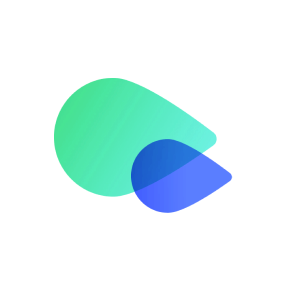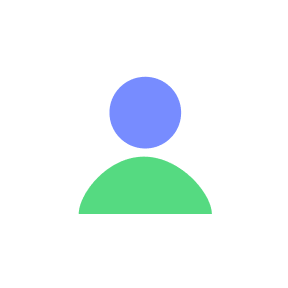Make sure your Android phone is eSIM compatible and network unlocked before buying an eSIM data plan. Get the data plan via Textr Go app and be ready for installation!
Installation interface may vary on different Android devices. Let’s take Google Pixel 6 as an example to see how to install an eSIM.
Prepare for Installation
Make sure you have a stable internet connection, preferably WiFi.
Have your eSIM QR code or Activation Code Ready
Before you begin the installation process, make sure to have your eSIM QR code or Manual Input information ready. You can find this information in your Textr Go account.
Login to Textr GO App
Select My Data Plans
Select a data plan in the Valid Tab
Select Install eSIM and Access Data in eSIM Profile Tab
Install eSIM via QR Code Or Manual Input Method
Install via QR Code
If you want to install your eSIM via the QR code, print it or display it on another device, then follow the steps below to complete the process.
Open Settings > Network & Internet > SIMs > Tap on "+"
Select "Download a SIM instead" and follow the prompts.
Scan the QR code from your Textr Go account.
Confirm the installation and wait for it to download.
Once you see "Download Finished," the eSIM is installed.
Install via Manual Input
If you prefer to install via Manual Input, have your Activation Code ready and follow the steps below to complete the process.
On the "Scan QR code from network" section, tap "Need help."
Click on "Enter it Manually" and provide SM-DP+ Address & Activation code from your Textr Go account.
Tap "Continue" and then choose "Download." Wait for the download to complete.
Once you see "Download Finished," the eSIM is installed.
4. Access Data in Android Devices
Go to Settings > Network & Internet > SIMs.
Select Textr Go eSIM.
Tap on the pencil icon to customize its name and color if desired.
Turn on "Use SIM". The labeled eSIM name won’t be displayed until you turn on Use SIM.
Enable Mobile data and Roaming when ready to use the data plan.
You're All Set: Now you should be able to connect to a network and have mobile data.
If you have any questions or need assistance, feel free to contact us at go.support@textrapp.com. We are here to help you at any time.